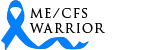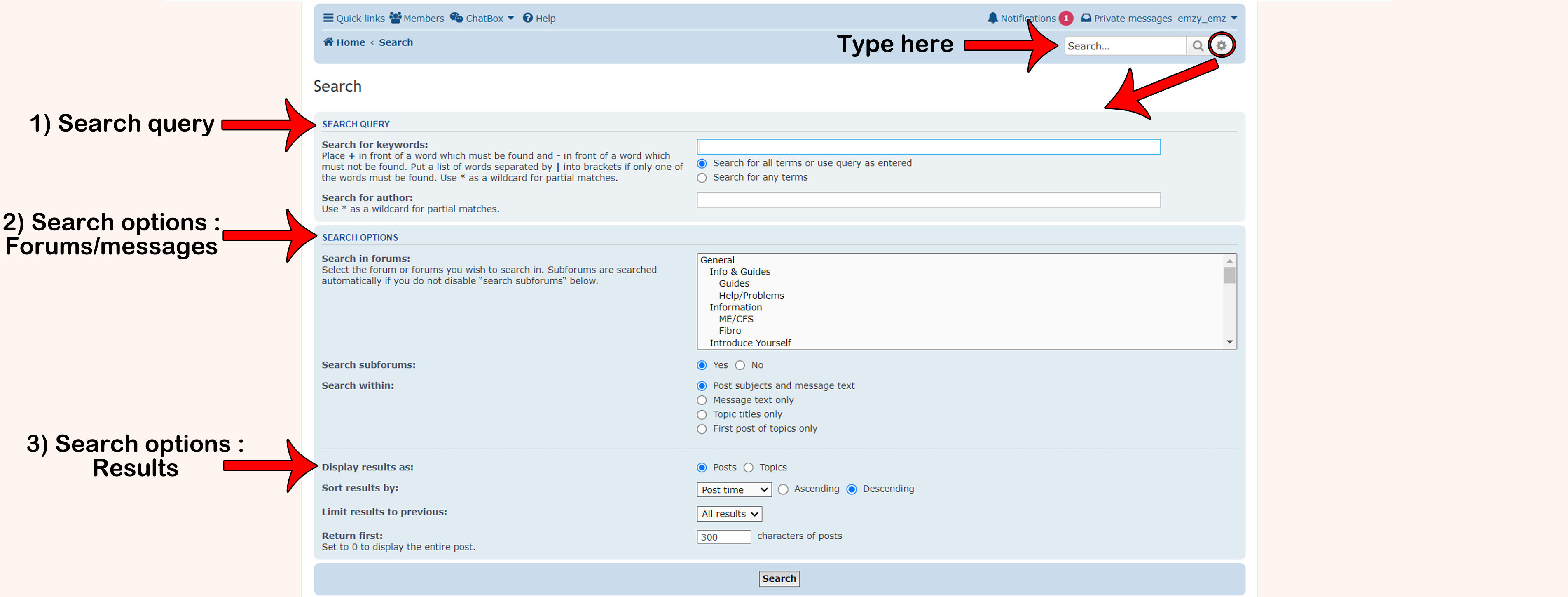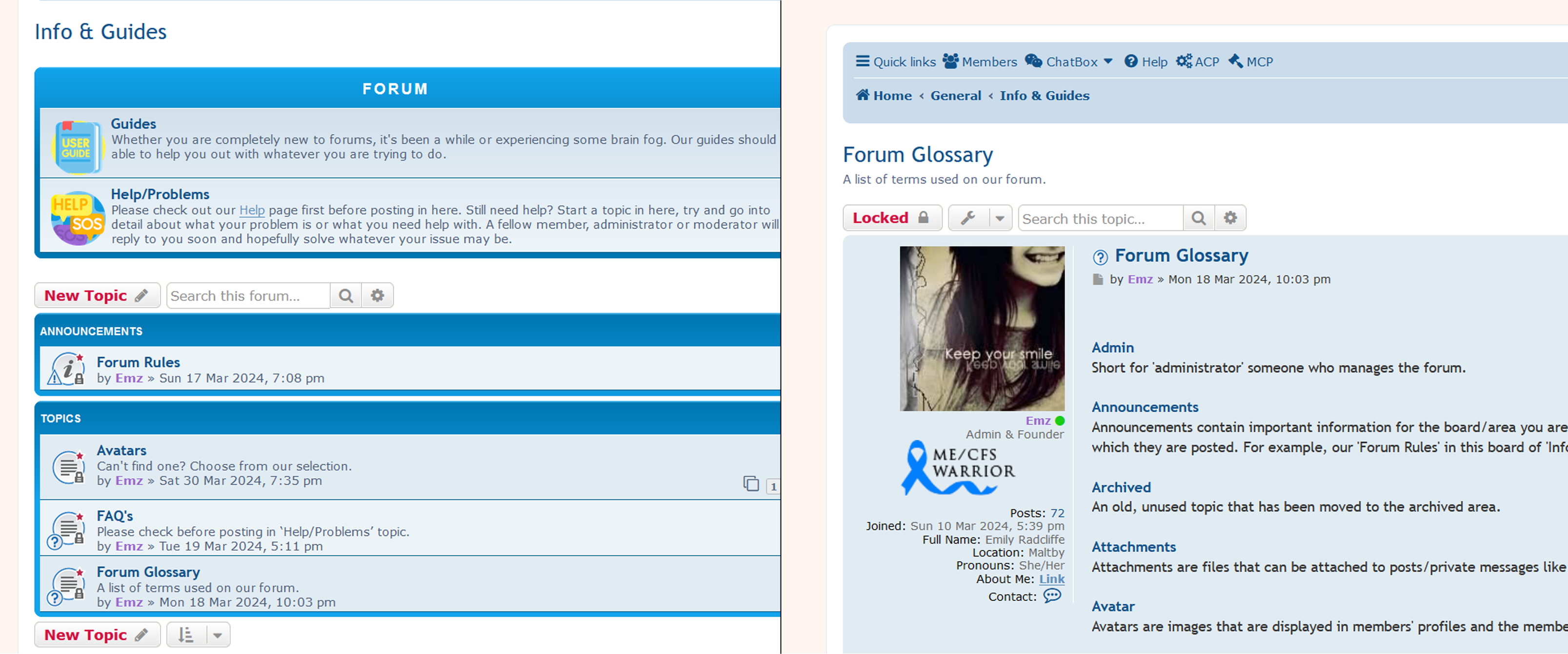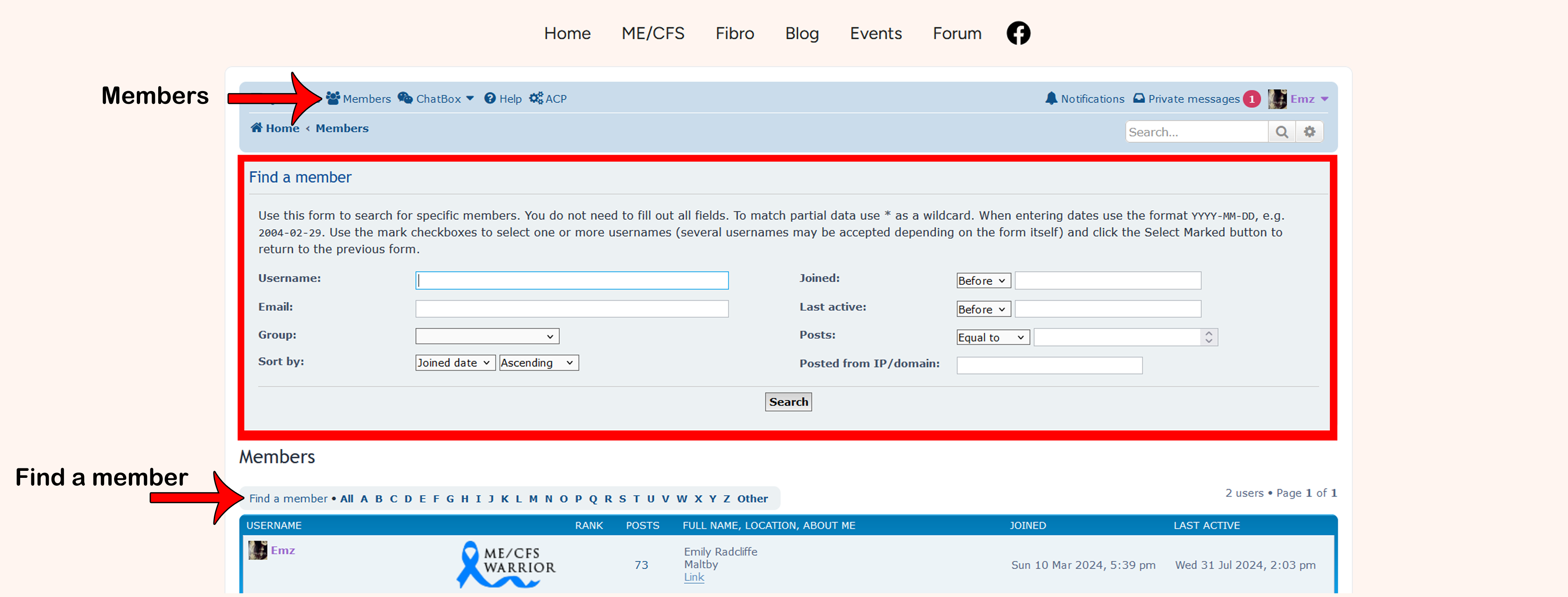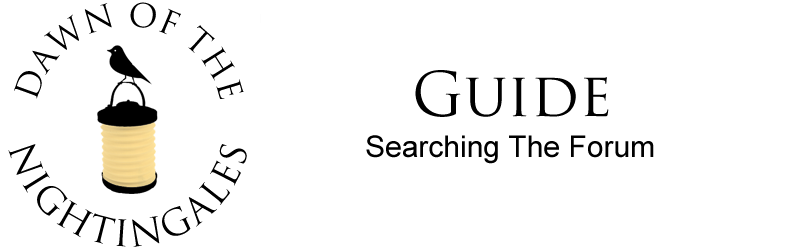
You have a choice to either watch our video talking you through everything you need to know about searching our forum or scroll down to read with helpful images showing what we are talking about. Both have the same information.
{ INSERT VIDEO HERE }
Searching The Forum - Quick Links
1) Searching The Forum From Home/Index Page
2) Searching Within An Area/Topic
3) Searching For A Member